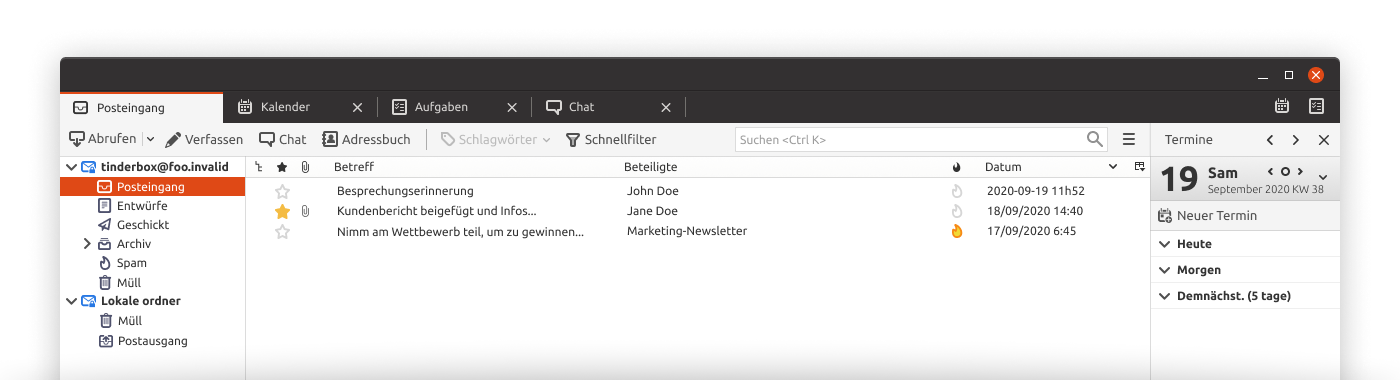We live the opensource spirit! ViOffice Mail is Free, Opensource Software based on the work of Nextcloud and many others. Learn more.
What is ViOffice Mail?
Mail is a full-fledged mail client that synchronises business and private e-mail addresses.
E-mails can be received, read, written and sent via this tool. After the initial synchronisation, additional e-mail accounts can be synchronised via the "Settings" function in the lower left corner.
Note: If you enter the recipients' e-mail address when sending an e-mail, you must actively click the name again to select the address as the recipient.
Connect your Mail-Account
If you want to use the email client integrated in ViOffice, this works best via the IMAP & SMTP interfaces, which are supported by almost all mail providers.
First try the automatic settings. These should work without problems with popular e-mail providers. All you need is the e-mail address you want to set up and the corresponding password.
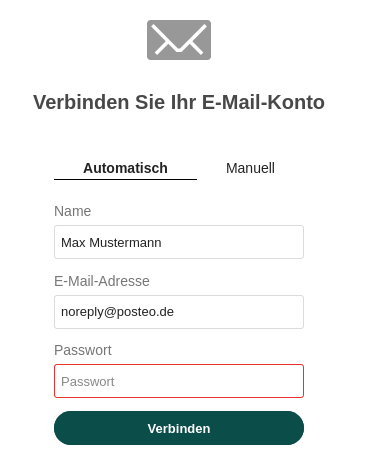
If this process does not succeed, you have the option of entering the mailbox data manually. To do this, click on the "Manual" link in the e-mail mask, as shown in the picture above. If necessary, contact your mail provider for the data to be entered here.
We have listed the corresponding data for the following mail providers here:
Posteo
Following settings can be used within ViOffice:
IMAP-Settings (receive E-Mail)
| IMAP-Host | posteo.de |
| IMAP-Security | SSL/TLS |
| IMAP-Port | 993 |
| IMAP-User | Your E-Mail Address |
| IMAP-Password | Your E-Mail Password |
SMTP-Settings (send E-Mail)
| SMTP-Host | posteo.de |
| SMTP-Secuity | STARTTLS |
| SMTP-Port | 587 |
| SMTP-User | Your E-Mail Address |
| SMTP-Password | Your E-Mail Password |
Web.de
Following settings can be used within ViOffice. Please note that you must first allow access via IMAP in the settings of your e-mail account.
IMAP-Settings (receive E-Mail)
| IMAP-Host | imap.web.de |
| IMAP-Security | SSL/TLS |
| IMAP-Port | 993 |
| IMAP-User | Your E-Mail Address |
| IMAP-Password | Your E-Mail Password |
SMTP-Settings (send E-Mail)
| SMTP-Host | smtp.web.de |
| SMTP-Security | STARTTLS |
| SMTP-Port | 587 |
| SMTP-User | Your E-Mail Address |
| SMTP-Password | Your E-Mail Password |
Gmail / Google Mail
Following settings can be used within ViOffice. Please note that you must first allow access via IMAP in the settings of your e-mail account.
IMAP-Settings (receive E-Mail)
| IMAP-Host | imap.gmail.com |
| IMAP-Security | SSL/TLS |
| IMAP-Port | 993 |
| IMAP-User | Your E-Mail Addresse |
| IMAP-Password | Your E-Mail Password |
SMTP-Settings (send E-Mail)
| SMTP-Host | smtp.gmail.com |
| SMTP-Security | STARTTLS |
| SMTP-Port | 587 |
| SMTP-User | Your E-Mail Addresse |
| SMTP-Password | Your E-Mail Password |
Integration in ViOffice
Like all functions, the mail client is flawlessly integrated into the ViOffice Cloud. Thus, files can be attached both from the local hard drive and directly from the cloud via the three menu points in the lower right corner. Via this menu it is also possible to attach file links to an email and send them, activate encryption or request a confirmation of receipt.
As a groupware feature, ViOffice Mail is of course synchronized with the contact book, ViOffice Contacts. As soon as you enter an entry, including mail address, as a contact, this entry is also available in the recipient line of an e-mail.
Apps
Thunderbird is the email client we recommend because this FOSS program is easy to use, offers a wide range of features and can even synchronize calendars and contacts easily from ViOffice Calendar. For more information, see Apps.