Apps
ViOffice itself does not currently offer its own apps for the PC or smartphone, but is fully compatible with a large number of existing, established applications thanks to the open standards used by ViOffice.
However, please note that these apps are not developed by the ViOffice team. We cannot be held liable for any errors in this software or any resulting damage and refer you to our terms of use.
If you have any questions about the setup and use of these apps, feel free to contact our support.
PC: Windows, MacOS, Linux
Synchronisation
Nextcloud Sync is fully compatible with ViOffice Cloud and synchronizes your data between the server and any number of end devices in real time in the background.
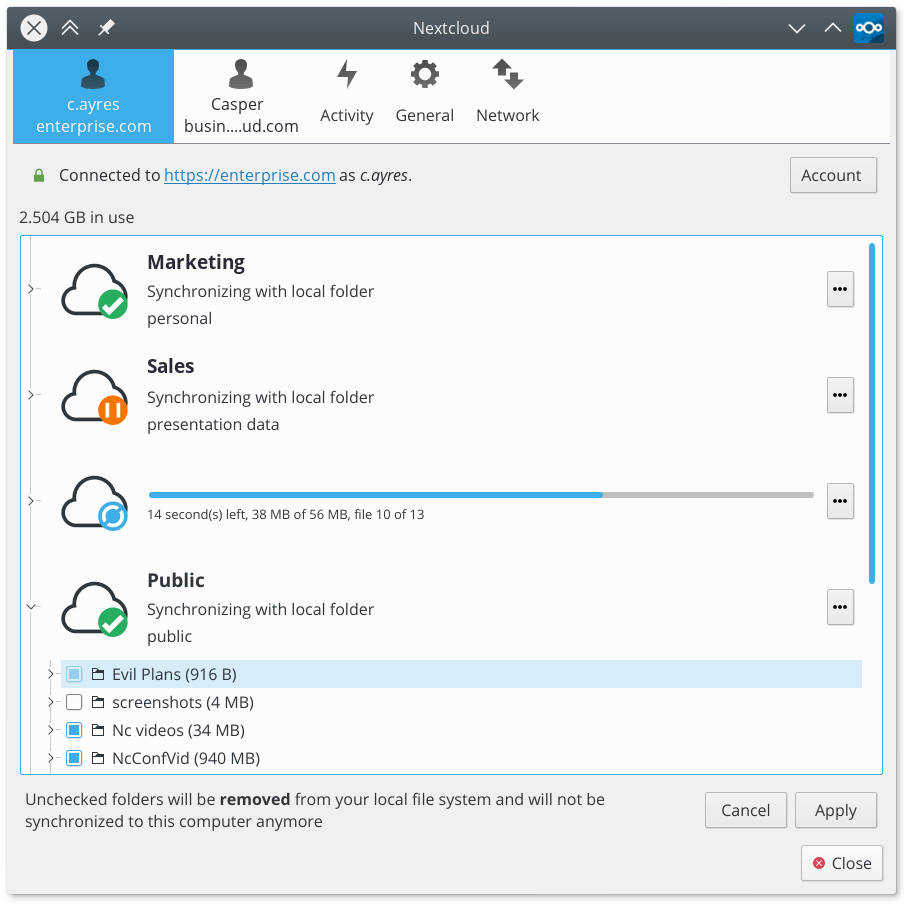
Calendar, Contacts & Email
Thunderbird is the email client we recommend, as this FOSS program is easy to use, offers a wide range of features and can even synchronize calendars and contacts easily from ViOffice ViOffice Calendar.
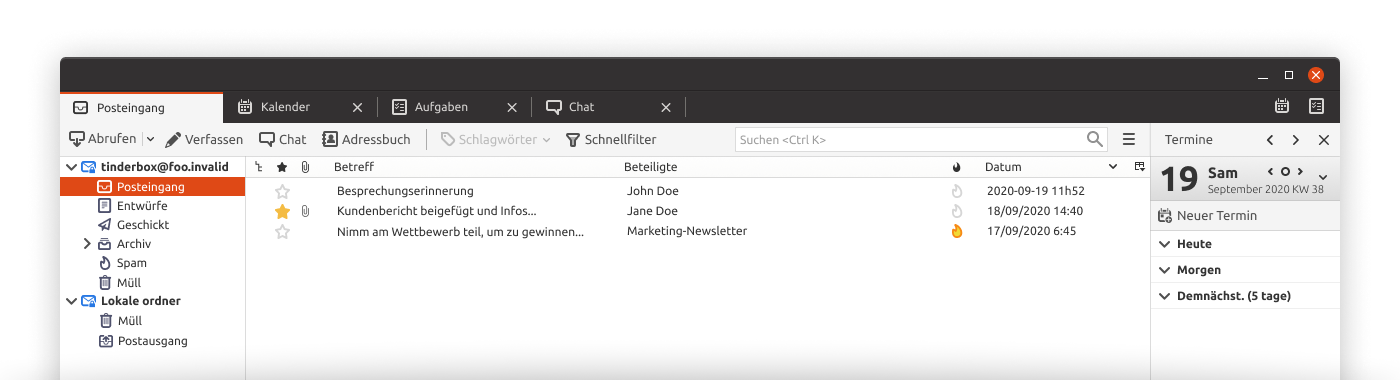
-----------------------------------------------------------------------
Android
Synchronisation
Nextcloud Client (F-Droid Store) allows access to files, documents and many other functions of Nextcloud. Also included is ViOffice Sheets directly from the smartphone.
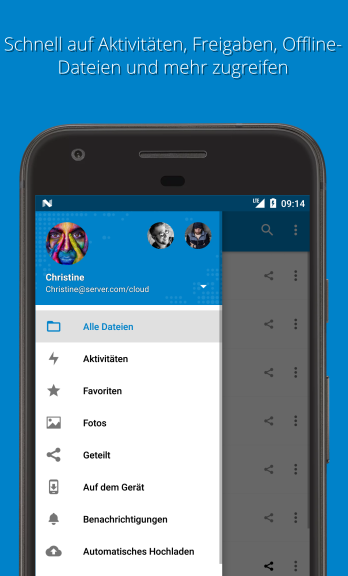
Chat
Nextcloud Talk (F-Droid Store) gives you full access to ViOffice Talk for chatting via text or video call directly on your smartphone. The app also informs you about new messages.
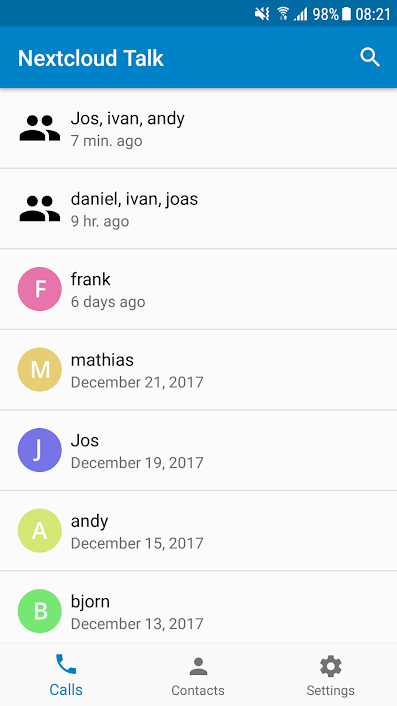
Deck / Tasks
Nextcloud Deck (F-Droid Store) allows viewing and editing team tasks in ViOffice Deck and informs you immediately about changes in the task stack.
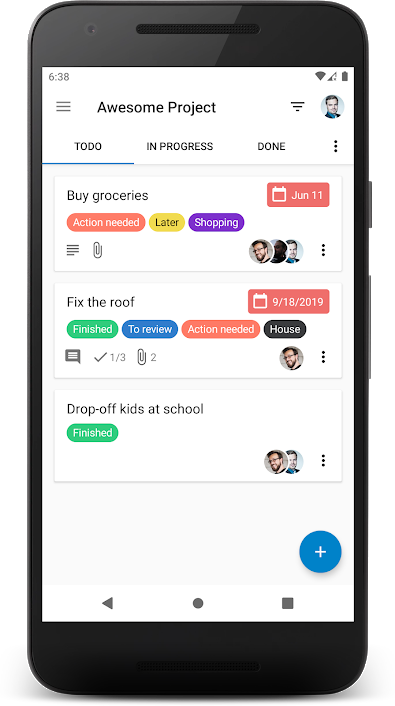
Passwordmanager
Passman is the perfect complement if you want to make use of the ViOffice password manager integrated in ViOffice. The app constantly synchronizes passwords with your device and allows password-secured access to your information stored there.
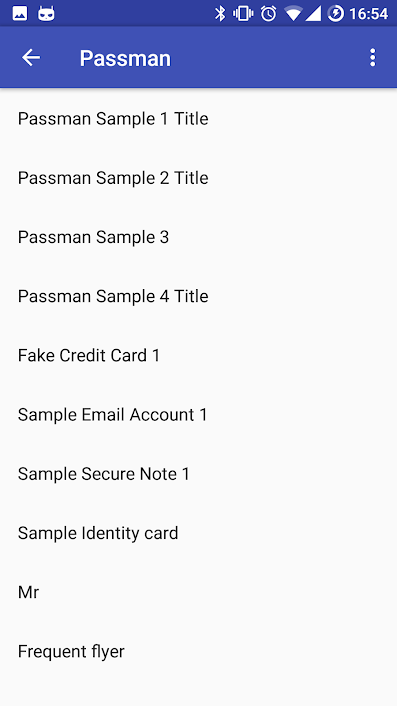
Calendar und Contacts
DavX5 (F-Droid Store) or also OpenSync synchronize your calendars and contacts from ViOffice Calendar and ViOffice Contacts directly with the smartphone, so that you always and everywhere keep the overview.
However, if you have activated two-factor authentication in your account, you must first create an "app password". To do this, open the VO Cloud in your web browser and select the "Security" menu item under Settings (top right). Scroll all the way down here and create a new "App Password". Use this to log in to Calendar Sync App. Alternatively, you can also initiate the process via the Nextcloud Sync app, which supports two-factor authentication. In this case, no app password is required, but your usual login.
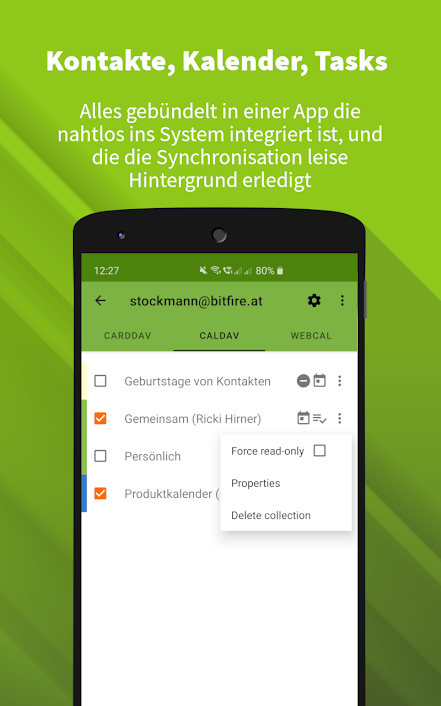
-----------------------------------------------------------------------
iOS
Synchronisation
Nextcloud Client allows access to files, documents and many other functions of Nextcloud.
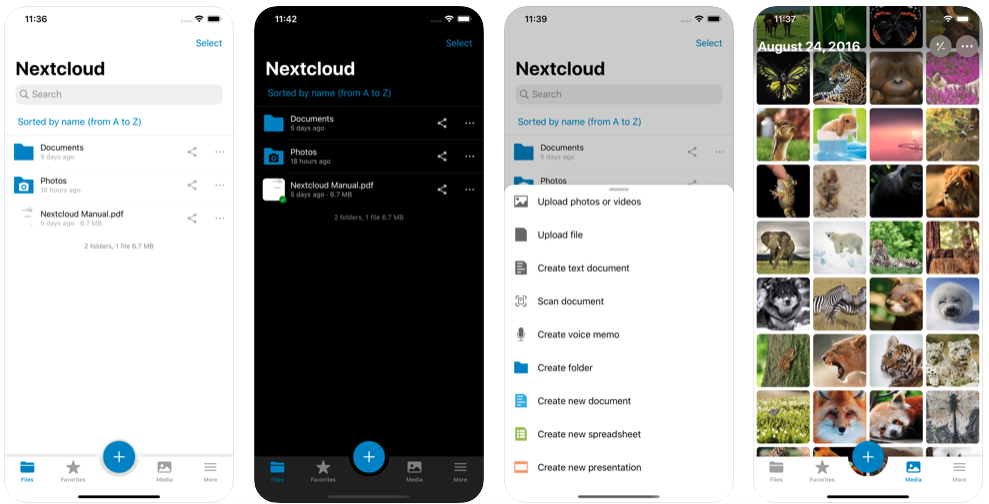
Chat
Nextcloud Talk gives you full access to ViOffice Talk for chatting via text or video call directly on your smartphone. The app also notifies you of new messages.
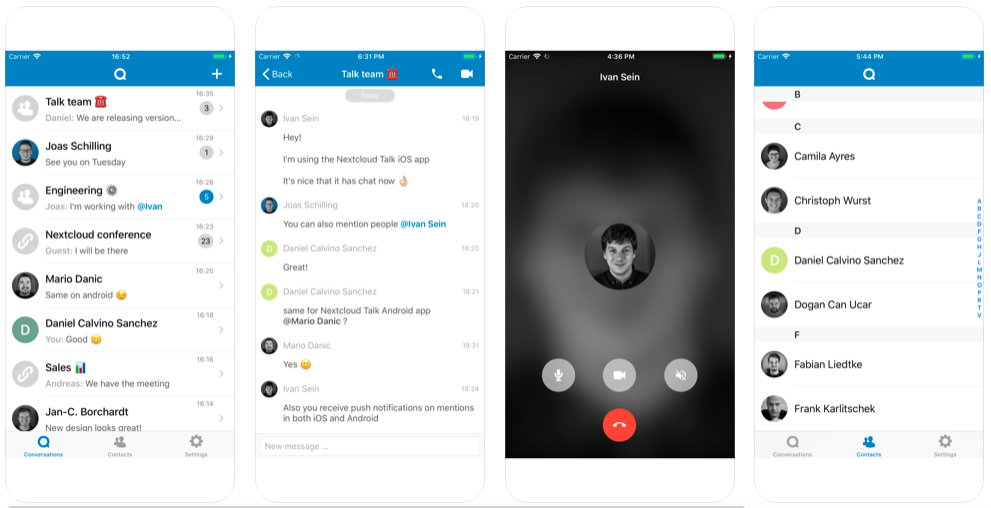
Calendar Synchronisation
On iOS, you don't need another app to sync with your ViOffice Calendar. Just follow these steps:
- Open the settings of your iOS device.
- Select "Passwords and Accounts".
- Select "Add account".
- Select "Other" as account type and there "CalDAV".
- Under "Server" enter the link of your ViOffice Cloud, e.g. ''cloud01.vioffice.de''.
- Enter your account name and the password.
Contact Synchronisation
On iOS, you don't need another app to sync with your ViOffice Contacts. Just follow these steps:
- Open the settings of your iOS device.
- Select "Passwords and Accounts".
- Select "Add account".
- Select "Other" as account type and there "CardDAV".
- Under "Server" enter the link of your ViOffice Cloud, e.g. ''cloud01.vioffice.de''.
- Enter your account name and the password.