Password Vault
We live the opensource spirit! ViOffice Passwords is Free, Opensource Software based on the work of Nextcloud and many others. Learn more.
What is a Password Manager?
The password manager integrated in ViOffice is a suitable tool for the secure and comfortable administration of passwords. Not only does the password manager remember your access data for a multitude of accounts at different services, it can also generate secure and hard-to-guess passwords for you and synchronise them on your other devices via the corresponding smartphone app.
The basic principle of a password manager is simple. You store a database of account data such as user names and passwords and secure access to them with a master password. This encrypts the database securely. The advantage is that it is now easy for you to use different passwords for a variety of different services. This minimises the risk of your access being hacked or guessed and thus compromised.
You can store different password databases in the ViOffice password manager, so-called "vaults". This is especially useful if you want to separate private and business passwords and secure them with different vault passwords.
The ViOffice Password Vault
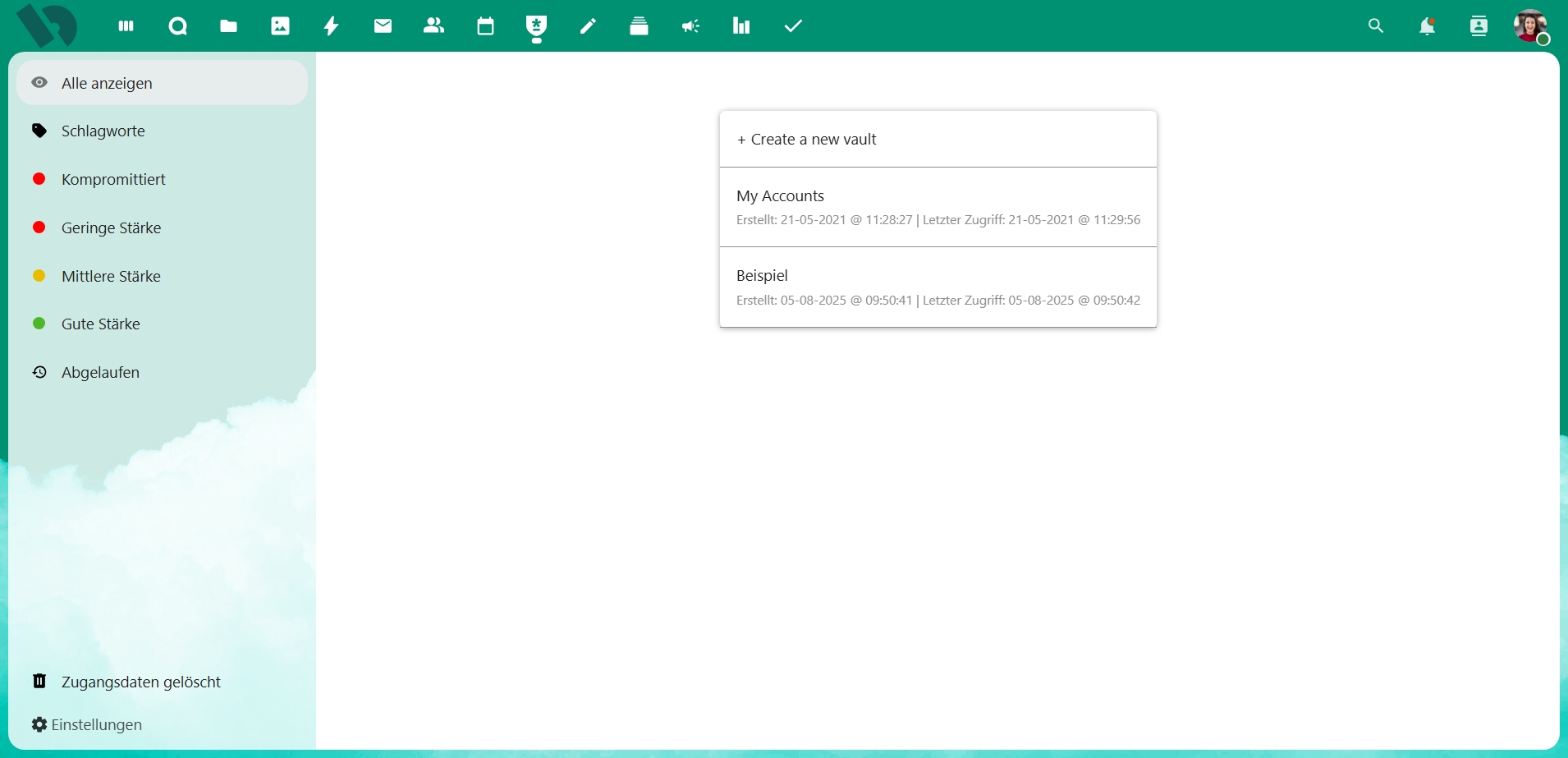
If you open the password manager for the first time, no vault exists yet. However, this can be created quickly by clicking on "Create vault". First, the vault needs a name and a vault password. The latter is of great importance, because without it you cannot open your vault again. It is the only password you have to remember from now on.
There are many ways to create a unique, secure and easy-to-remember password. Probably the simplest way is the so-called dice method, in which a fixed number of words are randomly selected from the dictionary and strung together. A graphic illustration is provided by the comic blog XKCD with the number 936, a corresponding tool for generating such a password can be found here.
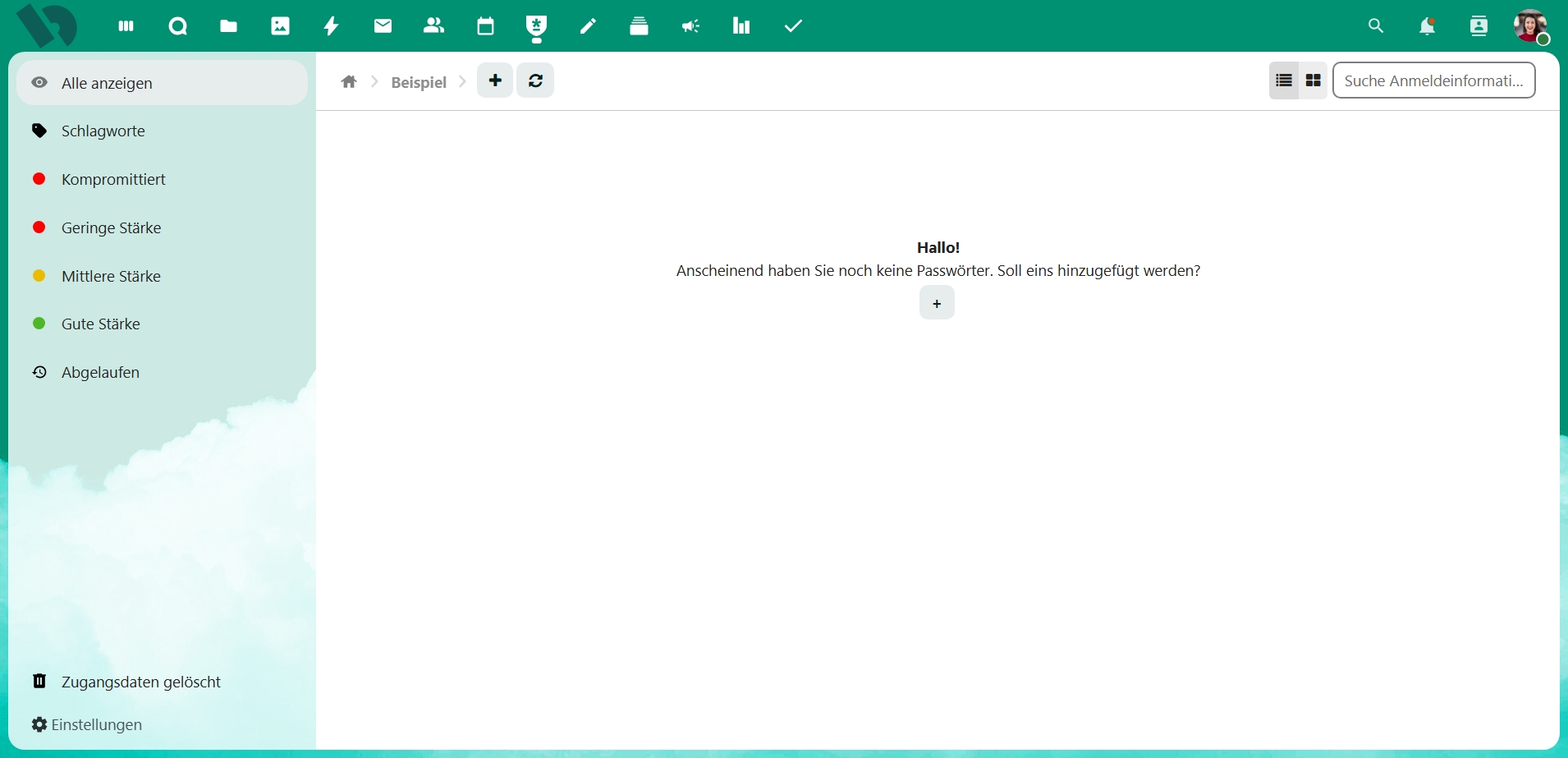
Click on "Create safe" to open your newly created safe. The message now appears in the middle of the screen:
Hello!
It seems you don't have any passwords yet. Should one be added?
You can now create a new password by clicking on the plus symbol.
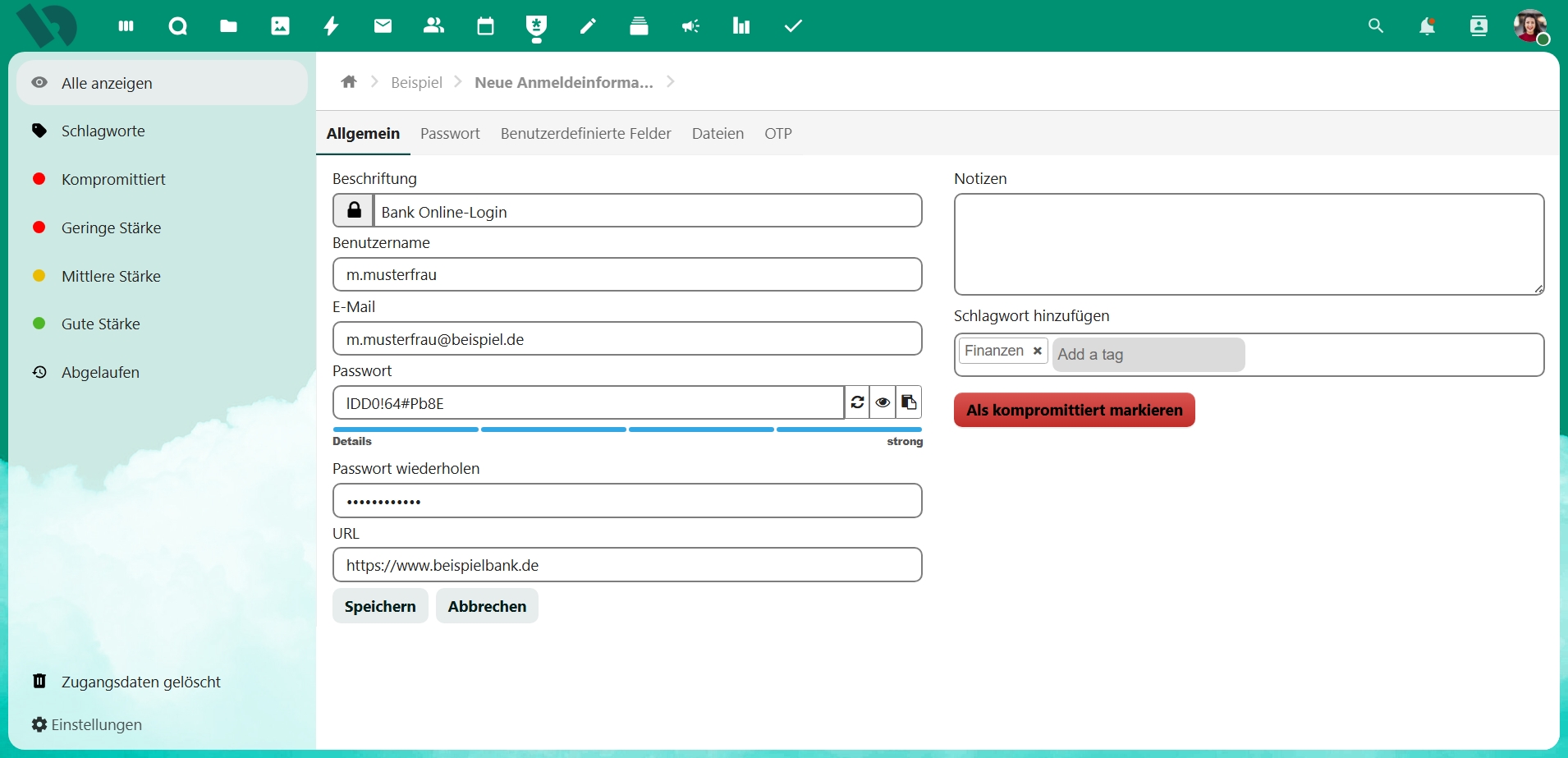
In the "General" tab, you can enter general data for the entry, such as the name of the password entry, the corresponding login name and website, notes or the assignment to a category, so-called "tags". In addition, you can already create the password here (or enter it yourself if one already exists). But you will find more detailed settings in the next tab.
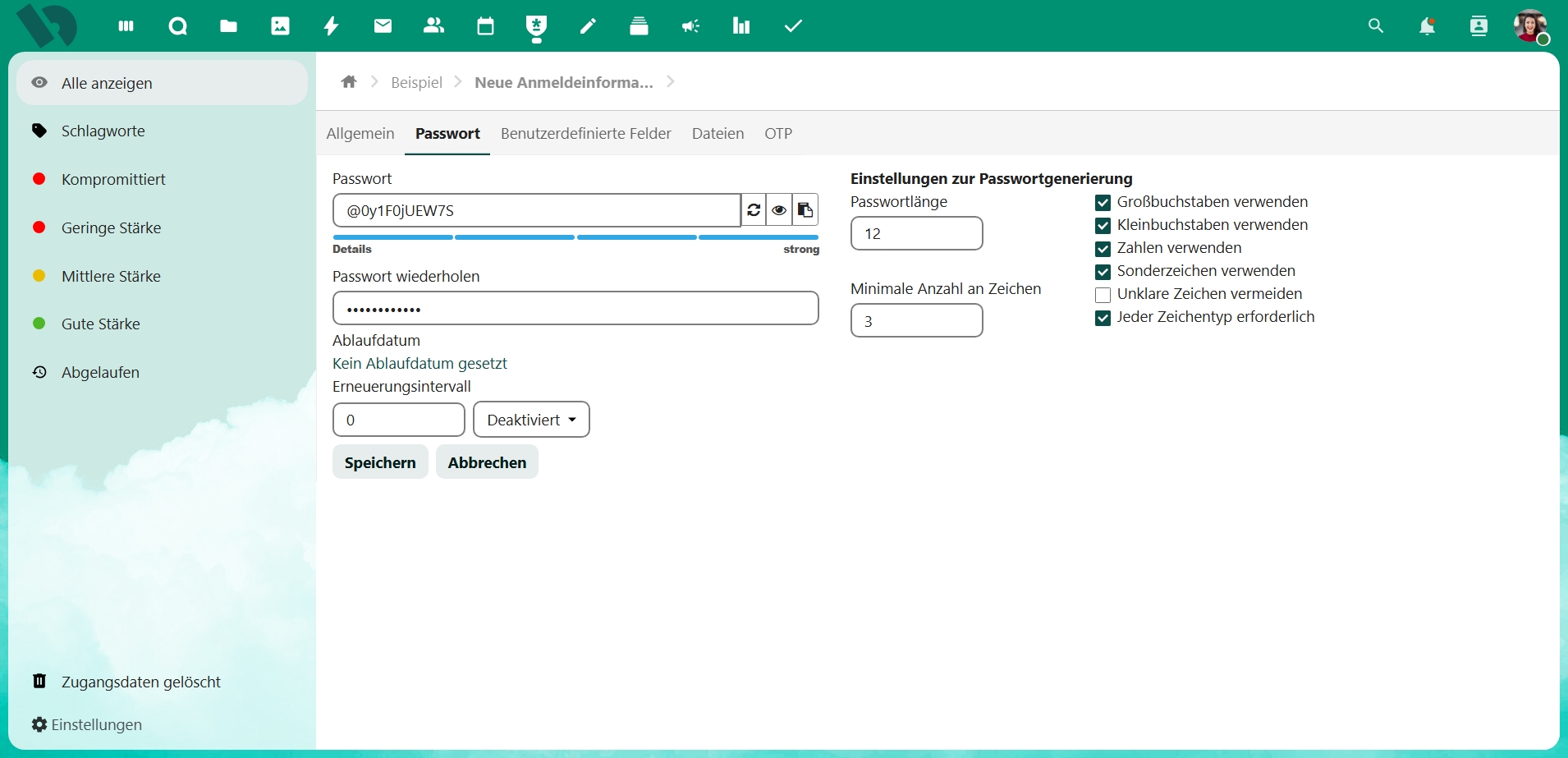
In the "Password" tab, you can set how long it should be and which characters it may contain. As a rule of thumb, the more different symbols the password can contain, the more secure it is potentially. Furthermore, you can optionally set an expiry date for the password here. The password manager will send you a reminder at the selected time to change your password at the corresponding service. This reduces the likelihood of unauthorised people gaining access to your data.
The remaining tabs, "Custom Fields", "Files" and "OTP", contain options to create additional fields (e.g. for a PIN), to link files to the password that will be "locked" together with the password in the vault or to create one-time passwords.
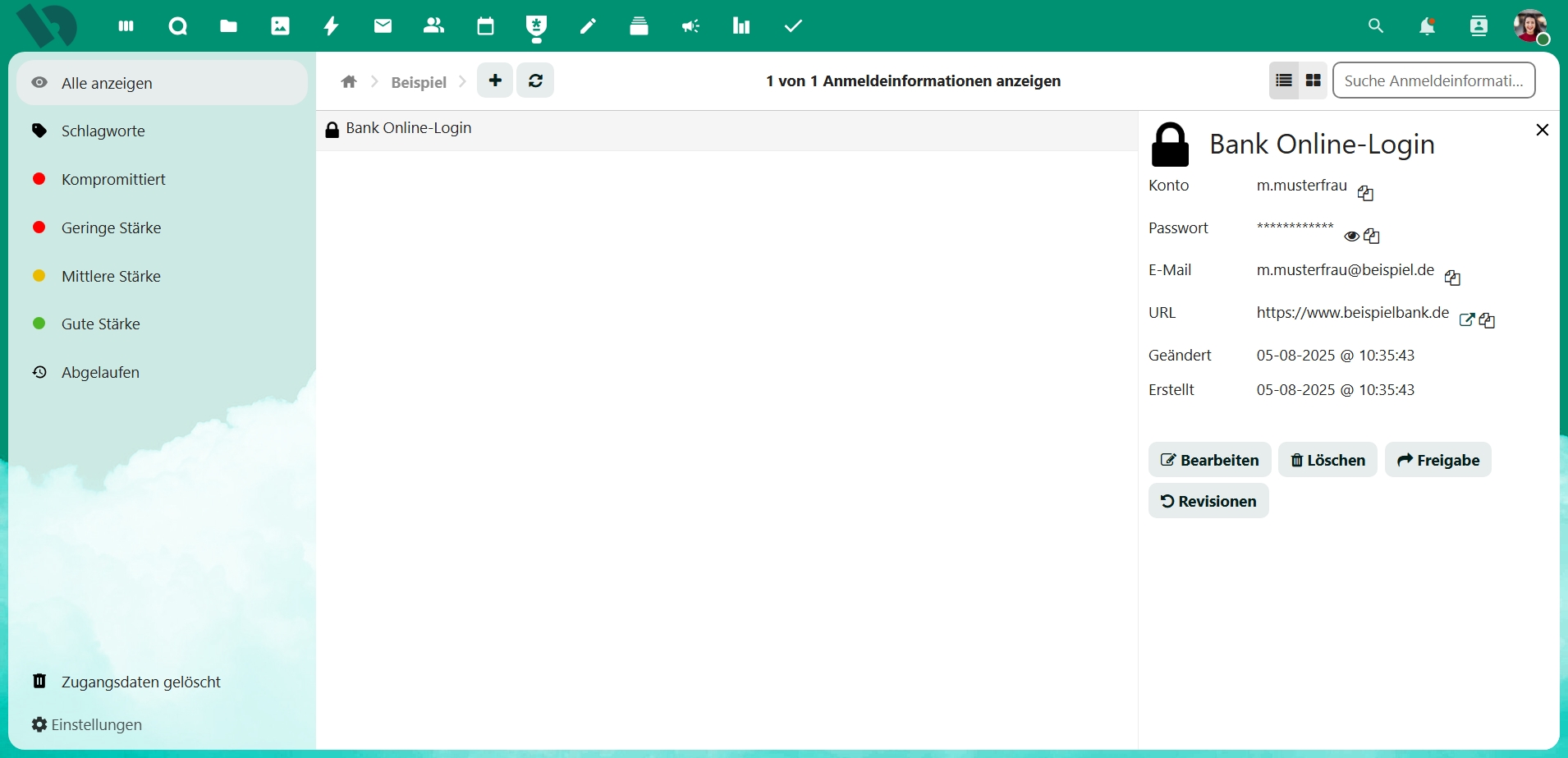
Once you have entered all the required information, you can save the entry and return to the safe overview. By clicking on the respective entry, the password view appears on the right-hand side. Here you can copy the respective entries, e.g. the user name or the password itself, to your clipboard so that it can be conveniently inserted into the login mask of the respective service.
If you close ViOffice or switch to another function (e.g. the file manager), the vault is automatically closed and can only be opened again after entering the vault password.
ATTENTION: If you lose the vault password, there is no possibility to restore the vault and the information contained in it. The ViOffice team has no access to the vaults you have created or the data they contain and cannot change or restore the password you have given them.
Password import and synchronisation
Via the settings of the password manager (bottom left) it is also possible to import or export databases of other popular password managers, which makes it easier to switch from or to "ViOffice Passwords".
The ViOffice password manager can also be synchronised with your smartphone via an app (for more information see Apps for Smartphone & PC). This way you can access your passwords stored in ViOffice easily, comfortably and securely on the go. A closer integration with your web browser is done via addons/extensions for Mozilla Firefox or Google Chrome, which can access your vault and automatically enter the login data into the designated login mask when calling up a website.
Please note that neither the smartphone app nor the browser add-ons are offered by us, the ViOffice team, but by the developers of the "Passman" software.